How to Use ChatPDF: A Step-by-Step Tutorial
At S3 Consulting, we are always looking for innovative ways to streamline processes and help our clients get the most from the latest digital tools. One such tool we've been using recently is ChatPDF which has proven invaluable for extracting key insights from PDFs quickly and efficiently. Whether it's marketing reports, customer insights, or product guides, ChatPDF offers a faster, smarter way to digest information. Furthermore, ChatPDF accepts PDFs in any language and can chat in any language.
For example, one of our clients in the tech sector needed to review an extensive 60-page market analysis. Instead of manually sifting through the document, we used ChatPDF to pinpoint the most relevant sections, allowing us to summarise key takeaways and develop a strategy with greater speed and accuracy. By leveraging ChatPDF, we’ve not only saved our clients time but also empowered them to focus on higher-level decision-making.
In this tutorial, we will guide you through the process of using ChatPDF step-by-step, so you too can streamline your workflow.
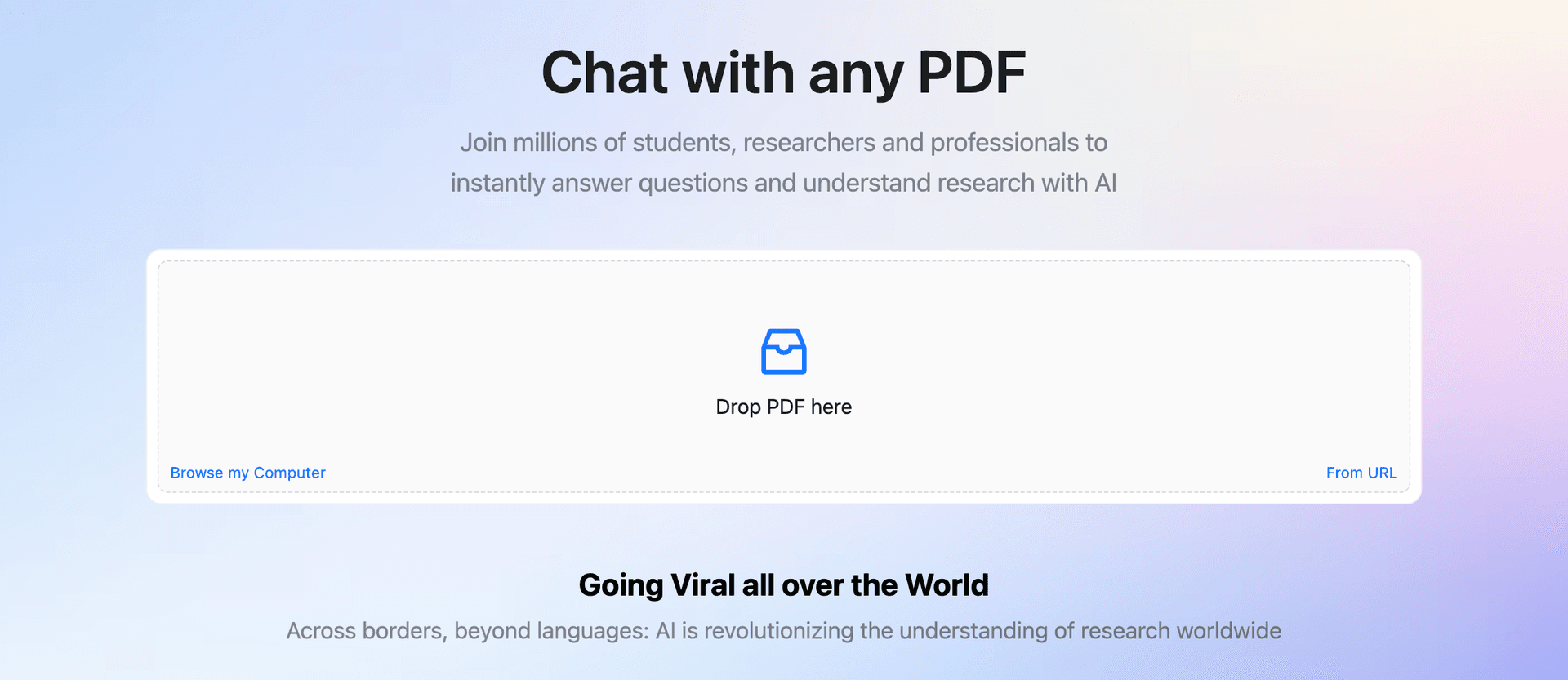
Step-by-Step: How to Use ChatPDF
1. Upload Your PDF
To start, go to the ChatPDF website. You’ll see a simple, clean interface inviting you to upload your document. Simply drag and drop your PDF file into the designated area, or click the "Upload" button to browse for the file on your computer.
2. Wait for Processing
Once the document is uploaded, ChatPDF takes a few moments to process the file. During this time, the AI is scanning and understanding the text, so it can provide accurate responses to your questions.
3. Ask Your First Question
After processing, you’ll see a chat window where you can begin asking questions. Start by typing a question, such as "What are the main findings in this report?" or "Summarise the key data points." ChatPDF will respond within seconds, offering you a succinct answer based on the contents of the document.
4. Refine Your Queries
To dig deeper into the information, continue asking follow-up questions. You might want to focus on specific sections of the document by asking, "What does page 12 say about market trends?" or explore terminology by querying, "What does this PDF say about customer segmentation?"
5. Save and Export Responses
If you find useful information that you'd like to keep for future reference, simply copy the response text. You can also export the entire conversation for your records or further analysis.
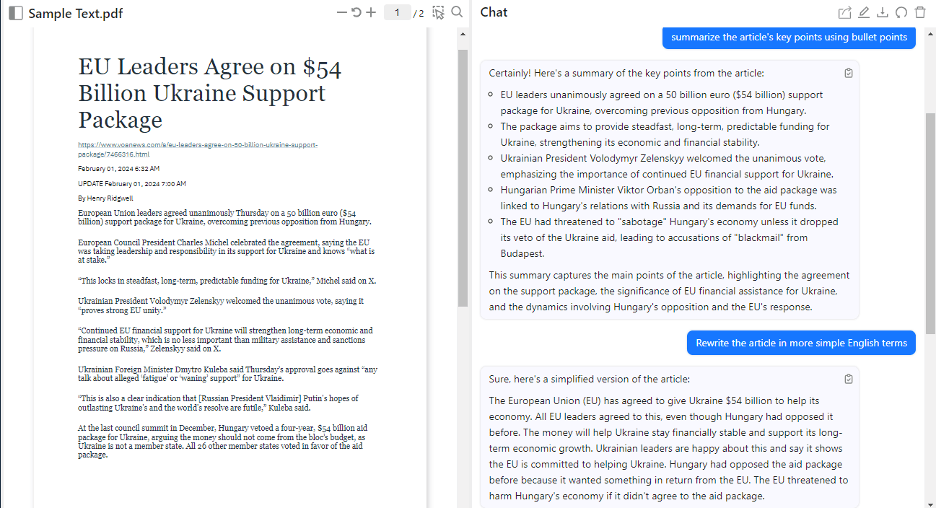
Conclusion
ChatPDF is a powerful tool that helps our clients save time by quickly extracting essential insights from lengthy documents. By incorporating ChatPDF into your marketing or business development workflow, you can focus more on strategy and decision-making, and less on manual document review. If you’re looking to enhance your productivity or need assistance navigating new tools, Tara and I are here to help guide you every step of the way.
